Getting Started Back
Amazing log analysis tool with AI assist
![]()
About
This is an explanation of how to install and start using the convenient AI-assisted log analysis tool TWLogAIAN.TWLogAIAN is a log analysis tool for those who develop and support software.It is created with the idea of ”easy to collect logs, create indexes that make searches easier, analyze search results in rich expressions, and easily clean up when finished.
How TWLogAIAN works
You can load logs into a full-text search engine and search for them.It helps you analyze search results with machine learning (AI) and visualization.
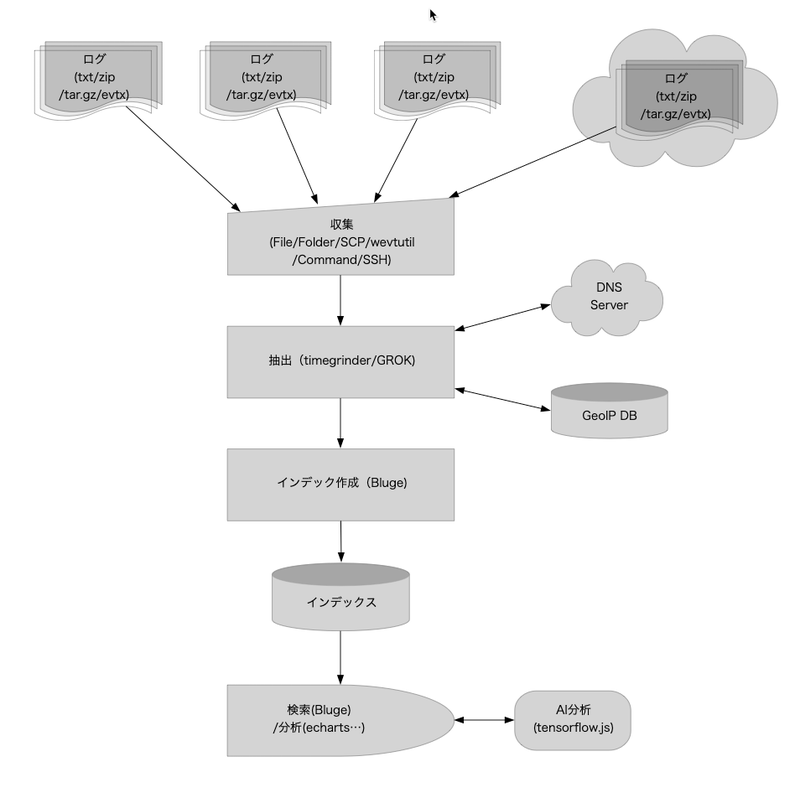
Install from Microsoft Store
Windows MSI
Download and install TWLogAIAN.msi from
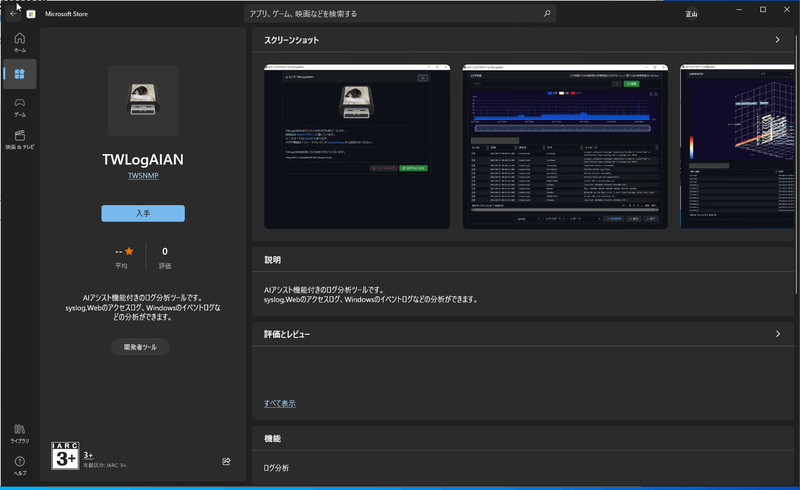
Scoop
See the following after installing Scoop:
Install TWLogAIAN with
>scoop bucket add twsnmp https://github.com/twsnmp/scoop-bucket
>scoop install twlogaian
Install MAC OS verison from App Store
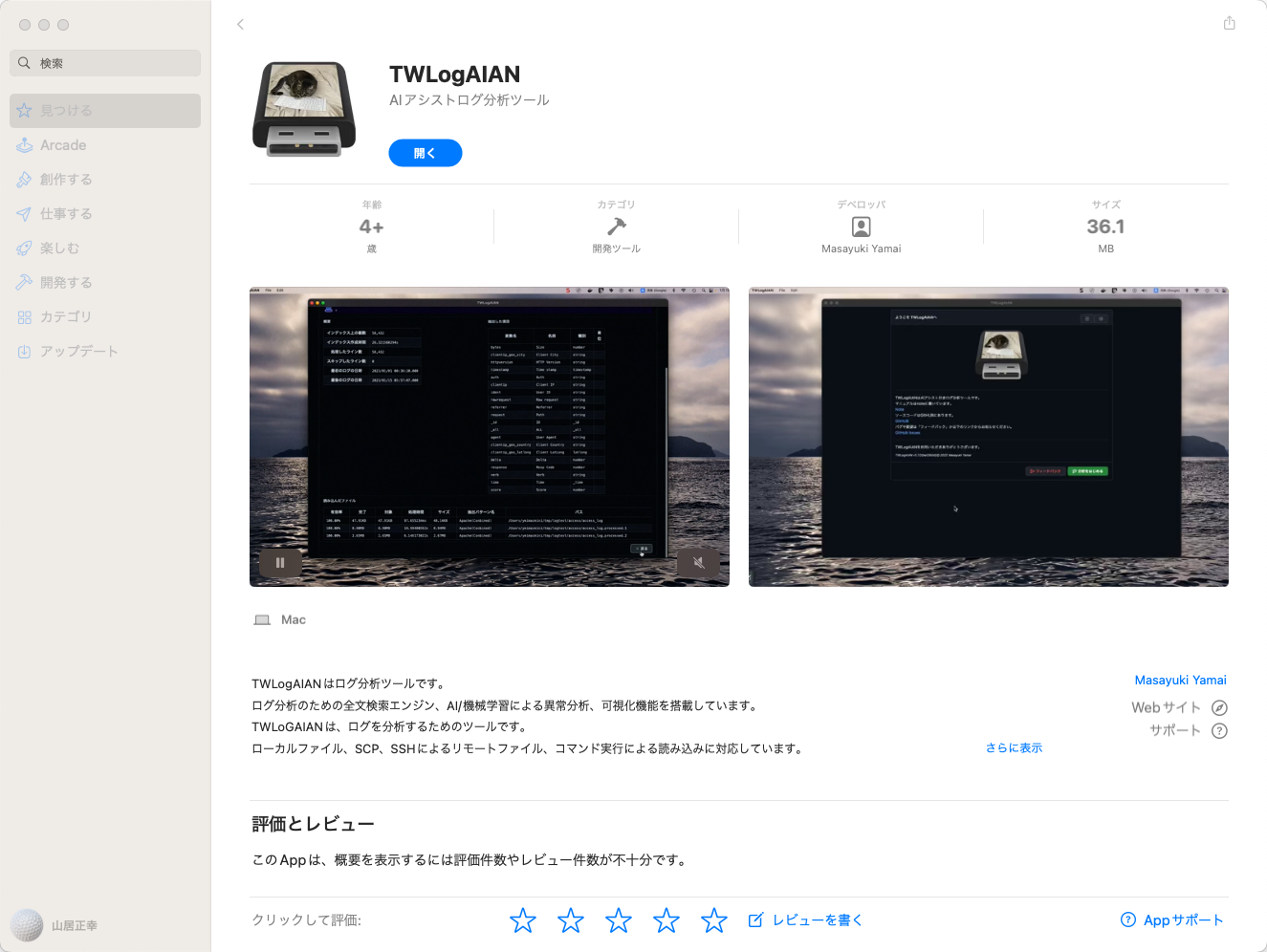
Start TWLogAIAN
If you are using Windows, start the menu from the Mac OS, launcher, etc., etc., etc., start it using any method you like.You should see the Welcome screen.
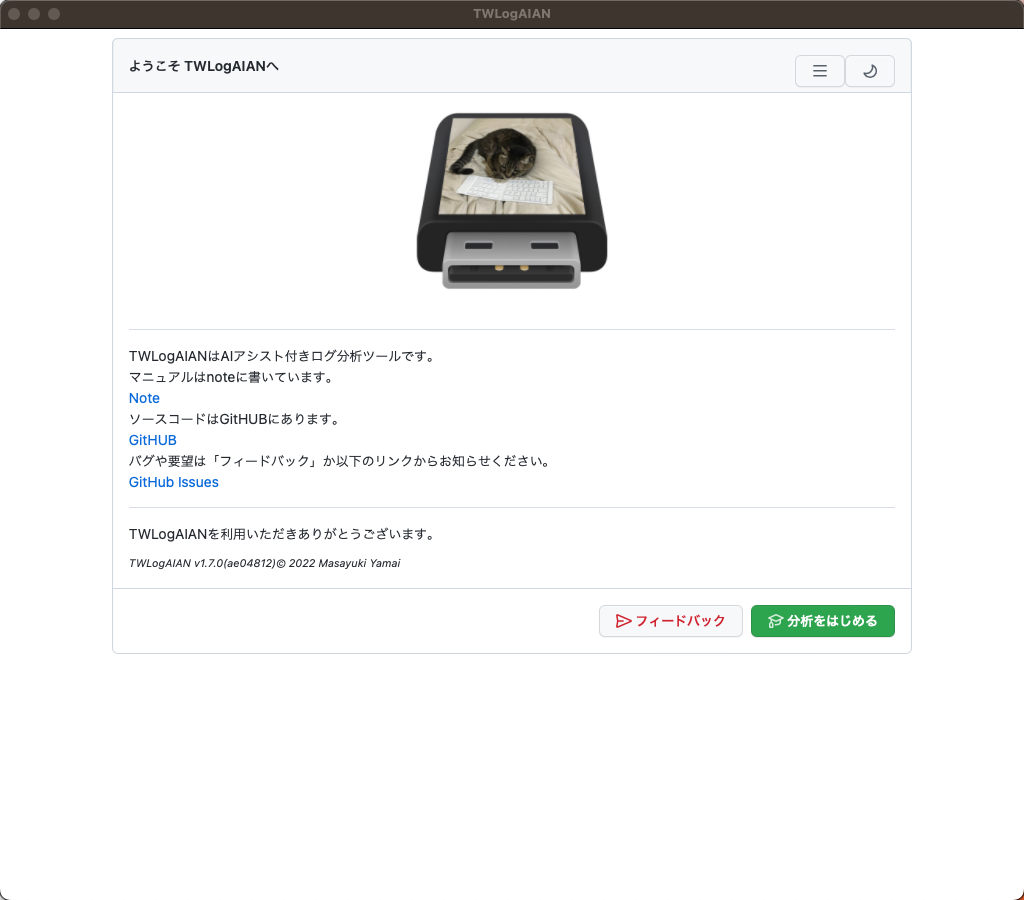
Dark Mode
Click on the 🌙 mark in the top right to enter dark mode. I like dark mode. I think people who are aiming to become White Hackers probably like dark mode.It seems that there are only white hackers in the cat world. By assistant cat
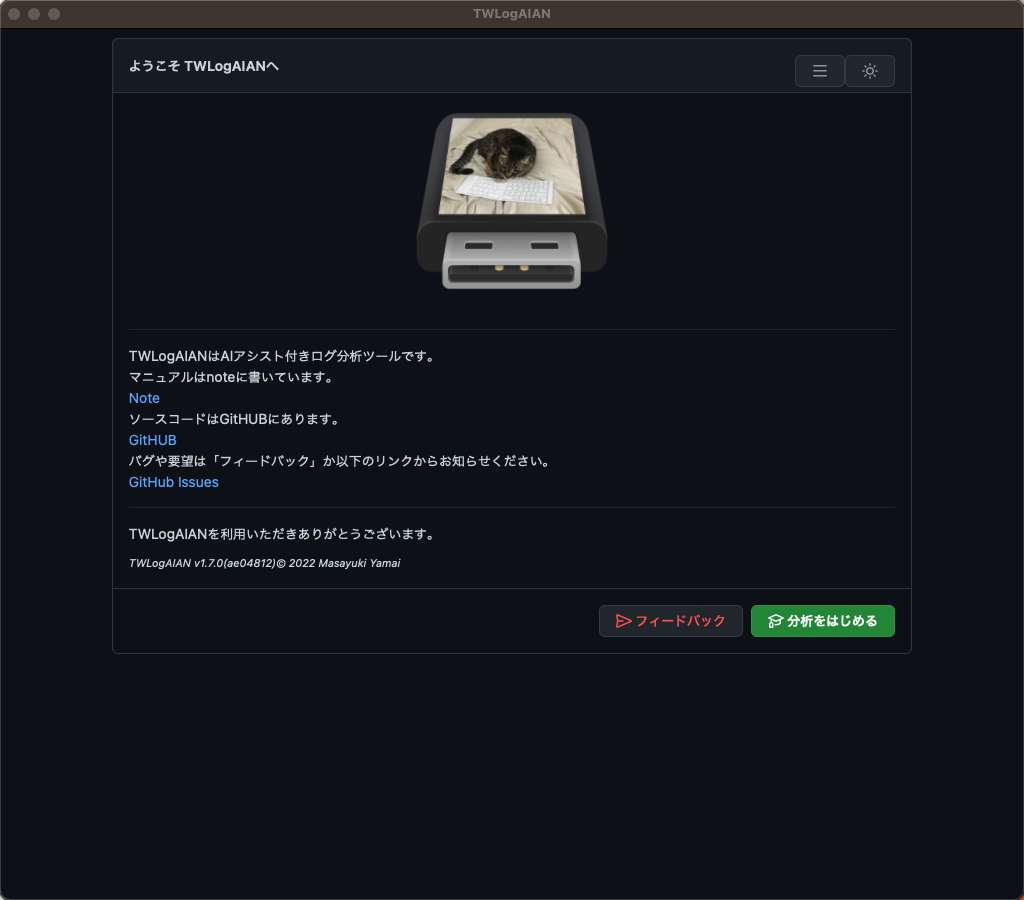
Language switching
You can switch the screen display to English in the menu at the top right.
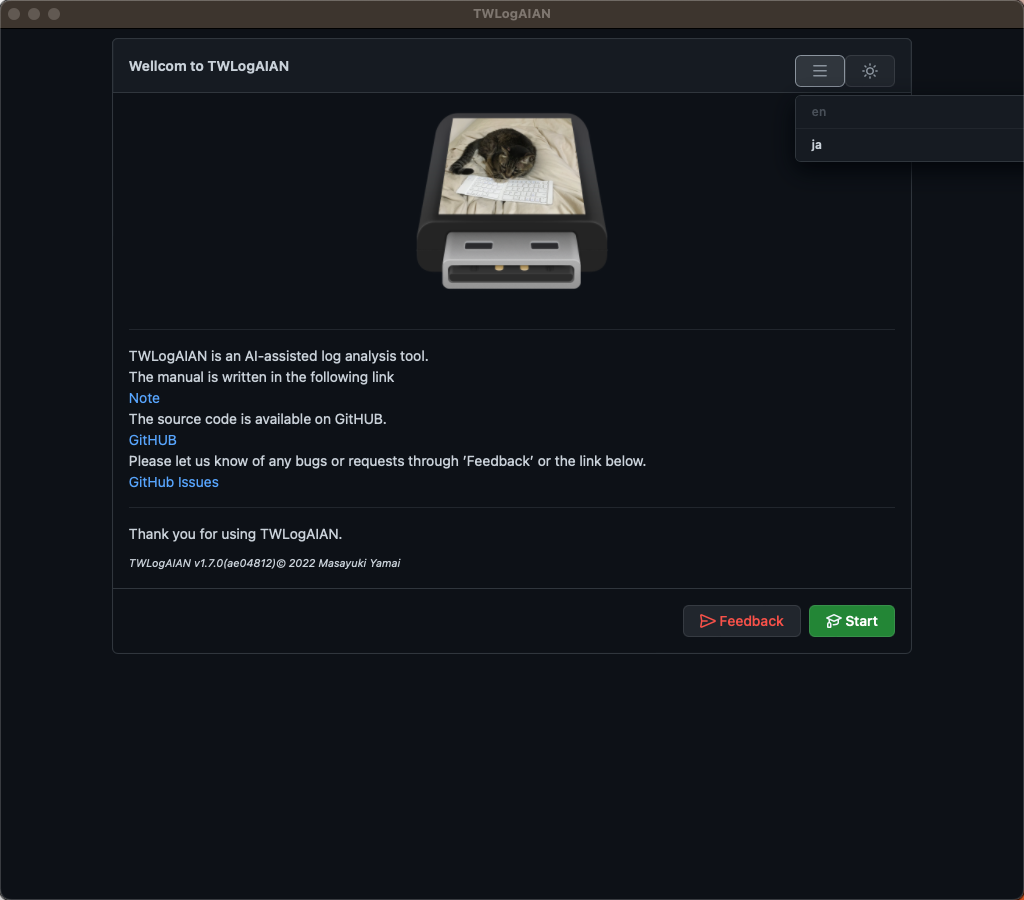
Analysis flow using TWLogAIAN
The general analysis process is
- Select a working folder
- Setting the log load location
- Configuring log loading processing
- Loading the log
- Search and analyze logs
.
Select a working folder
Click the
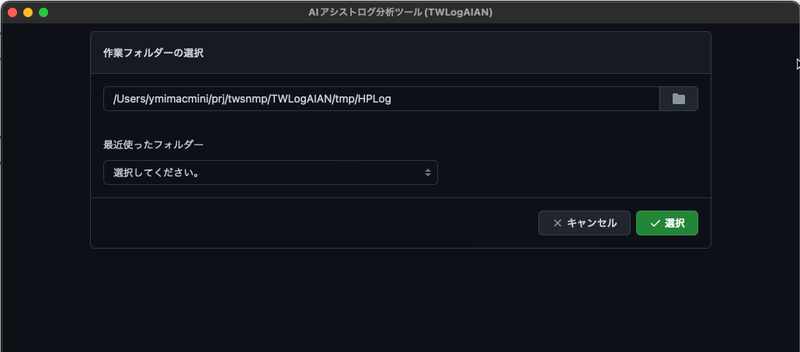
Setting the log load location
Select the working folder to display the log analysis settings screen. First, set the location where the logs will be loaded.Set where the logs to be analyzed are located.You can add it at the beginning using the <+> button. In this example, the filenames in the specified folder start with access.
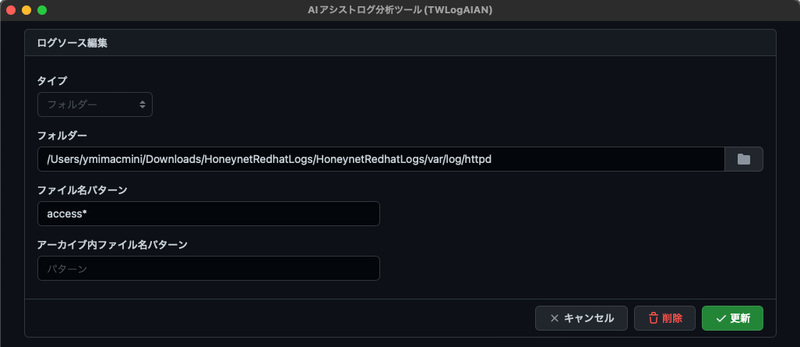
Configuring log loading operations
Once you have specified the location to load the target log, you will be setting the processing when loading.There are settings related to handling compressed files in compressed files, handling time when there is no time zone, setting to restrict the logs to be loaded with filters, setting to extract data from logs, setting to check host name and location information from information such as IP addresses, and setting to create indexes.
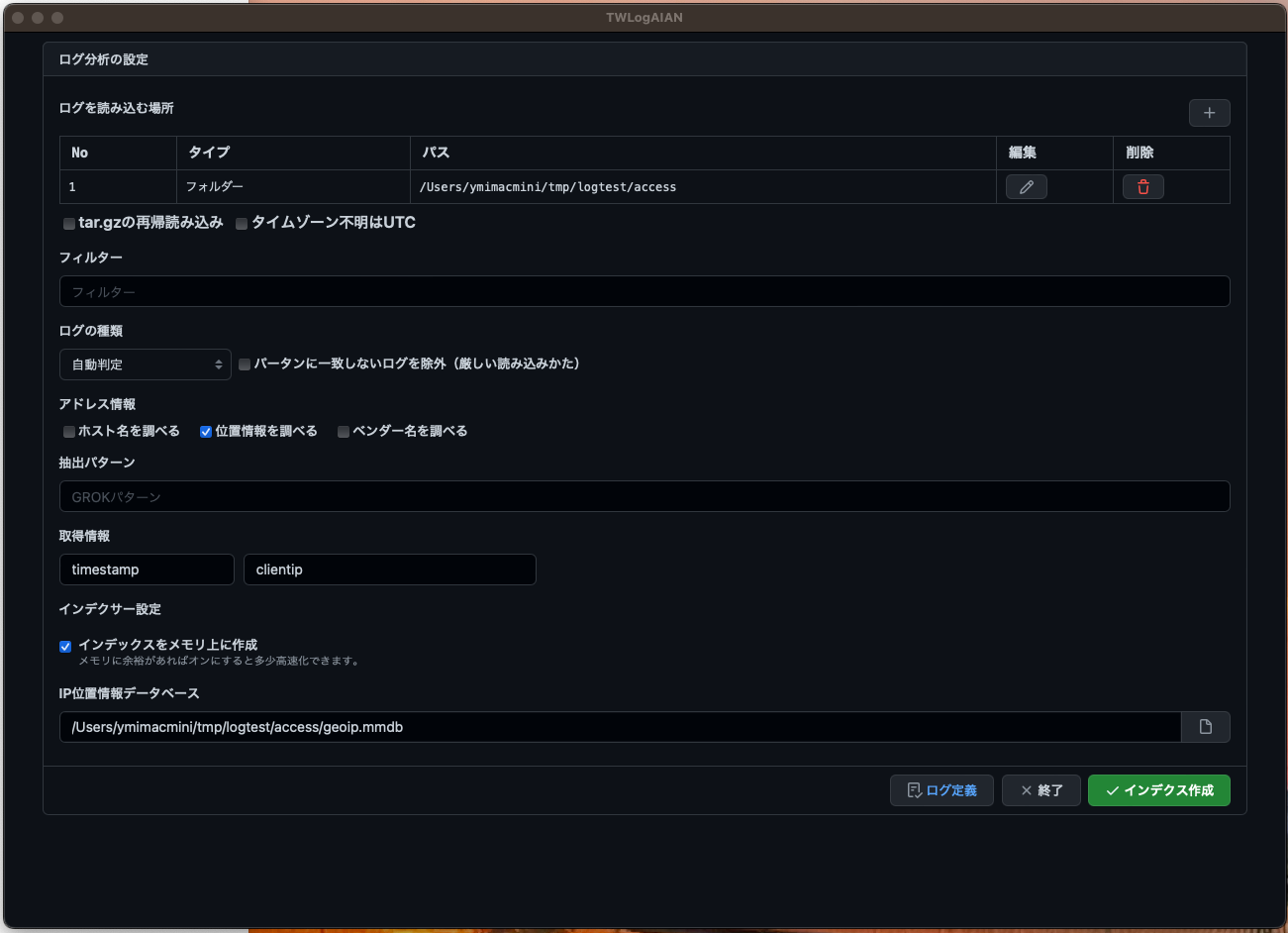
Loading the log
Click the
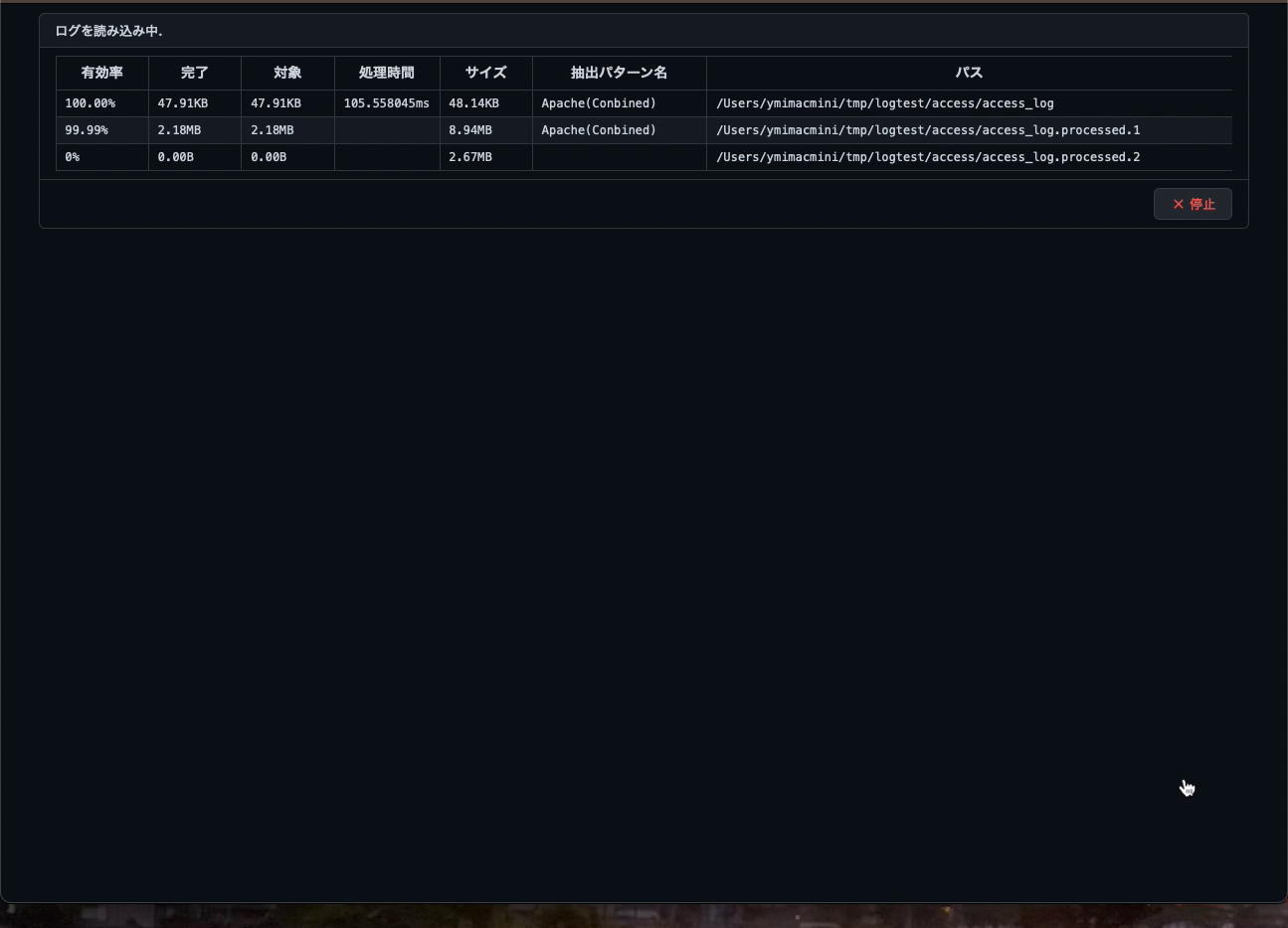
Searching logs
Once the log is loaded and the index creation is complete, the search screen will be displayed.For now, click the Search button to search.
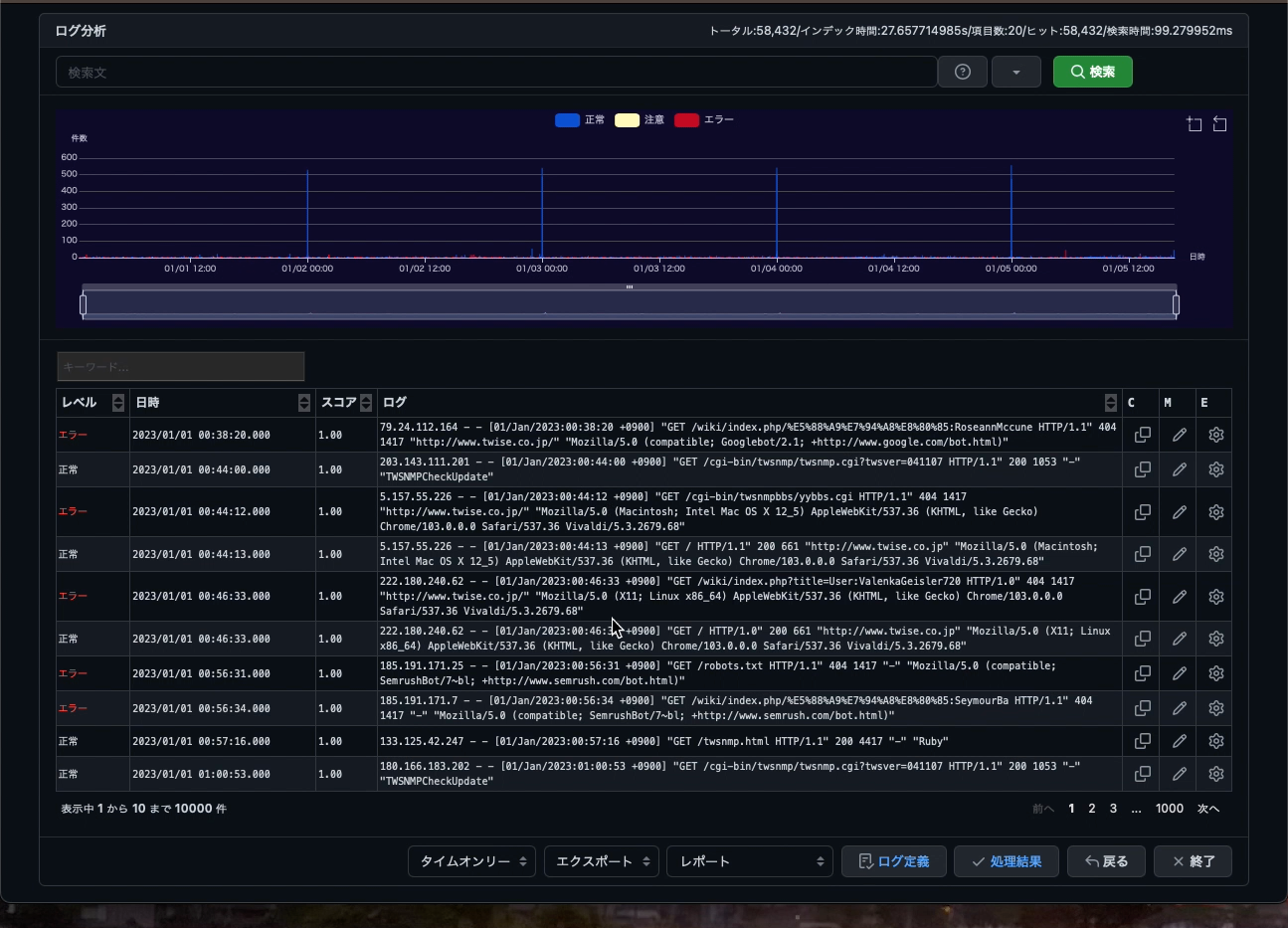
Processing results
You can check the status of log loading using the
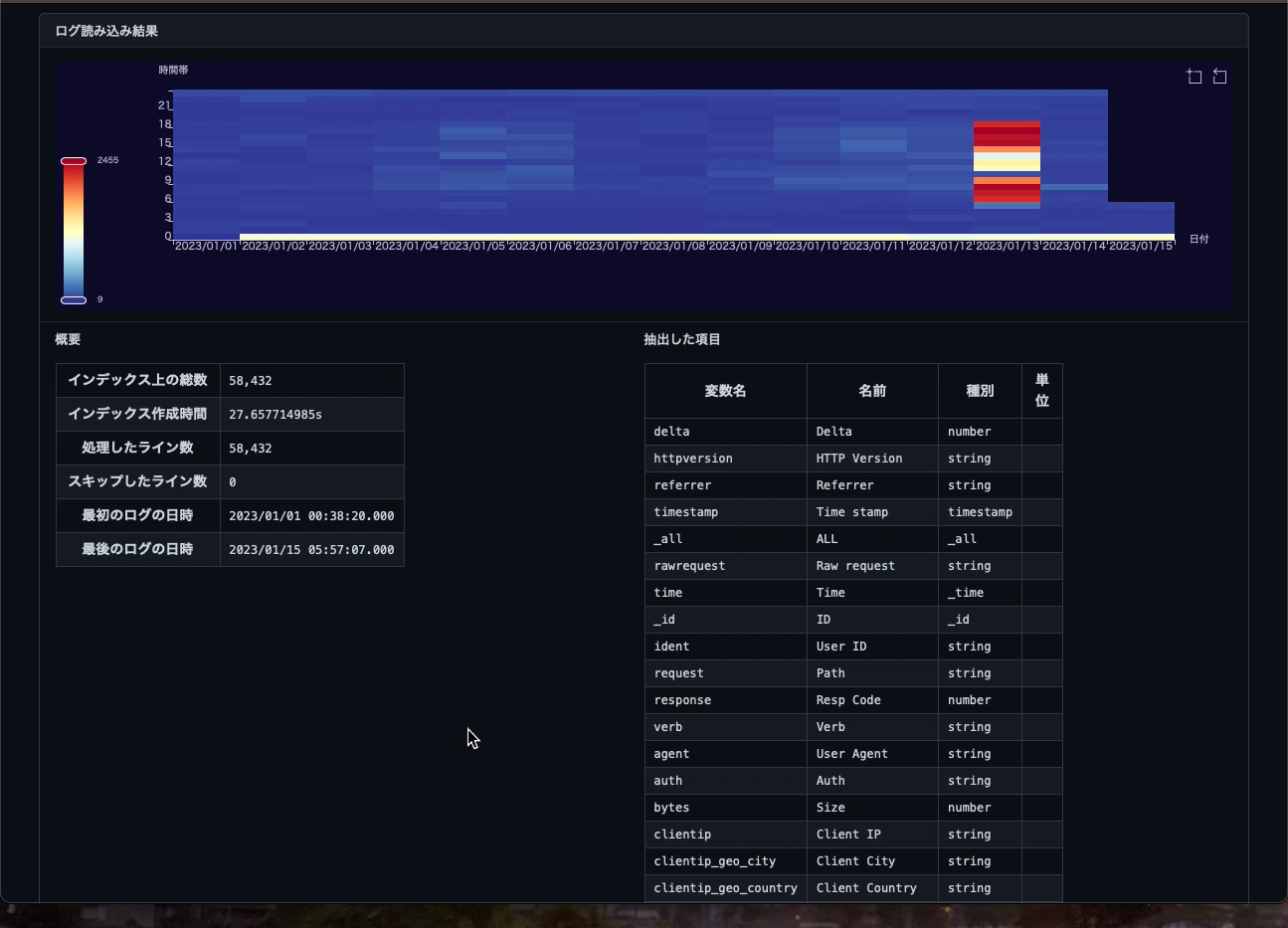
Search criteria
You can also search by specifying search criteria. Time range, keywords, numerical range, location information, etc. There are also settings for abnormality detection and data extraction.
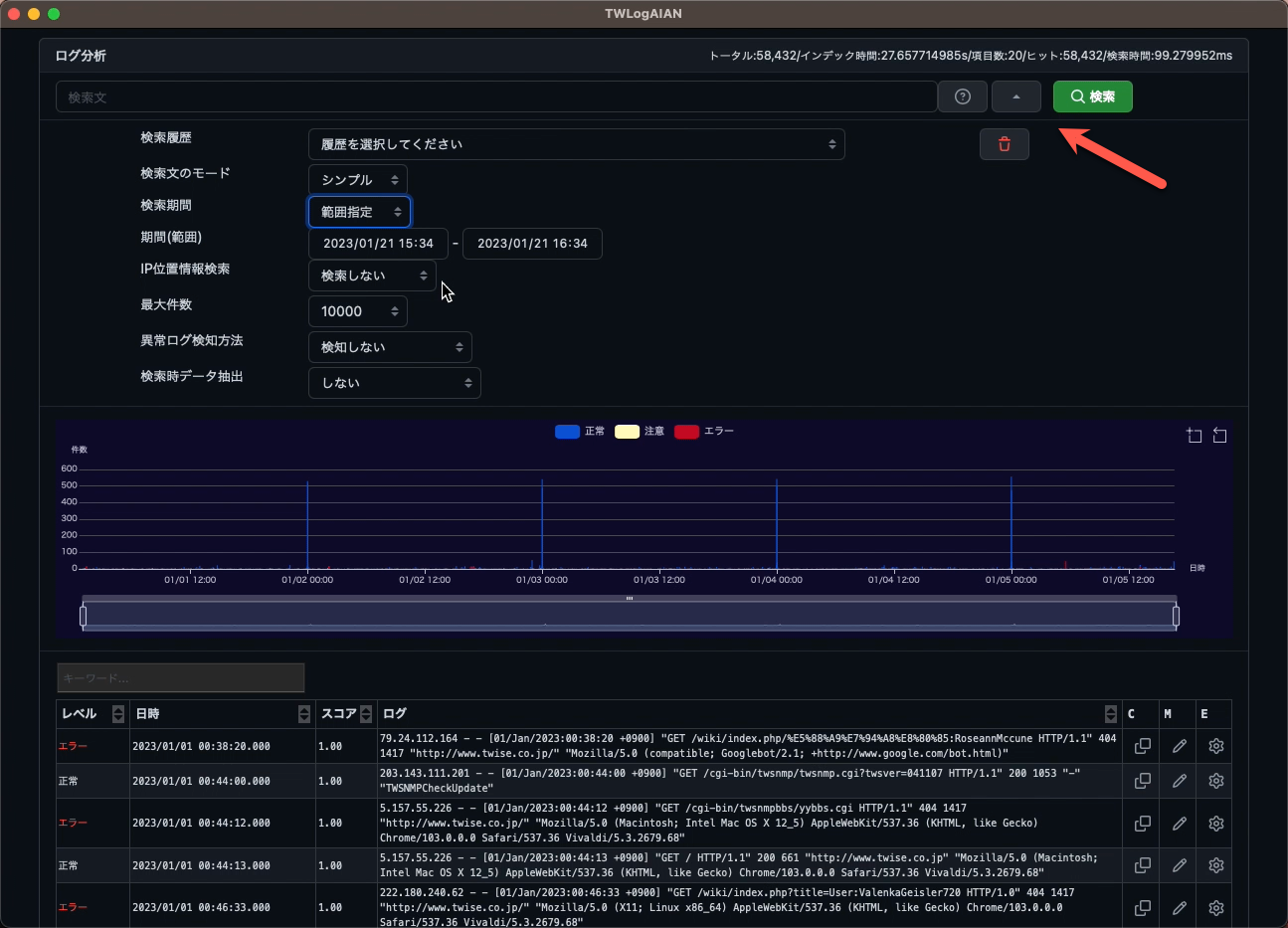
Report
You can also view reports by setting the settings to extract location information from time range, location information, and IP addresses.
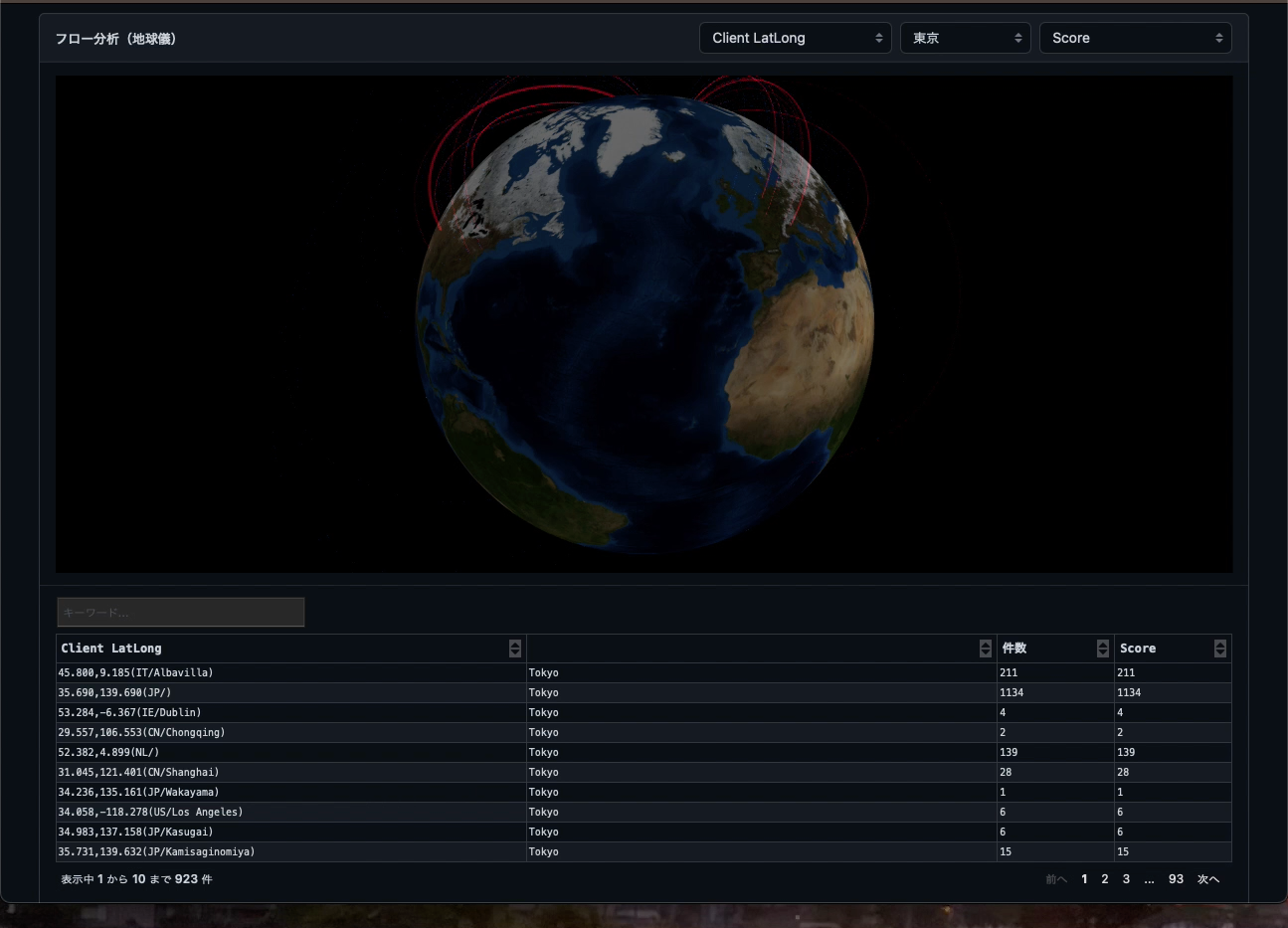
Now, enjoy a comfortable log analysis life.